✅ What You’ll Need
- Google Account with access to BigQuery
- Google Project ID
1️⃣ Prepare Your Google Account
- Make sure you have a Google account with access to BigQuery
- Ensure you have the necessary permissions to access BigQuery data
-
Create a Google Service Account:
- Go to Google Cloud Platform Console > IAM & Admin > Service Accounts
- Click + CREATE SERVICE ACCOUNT
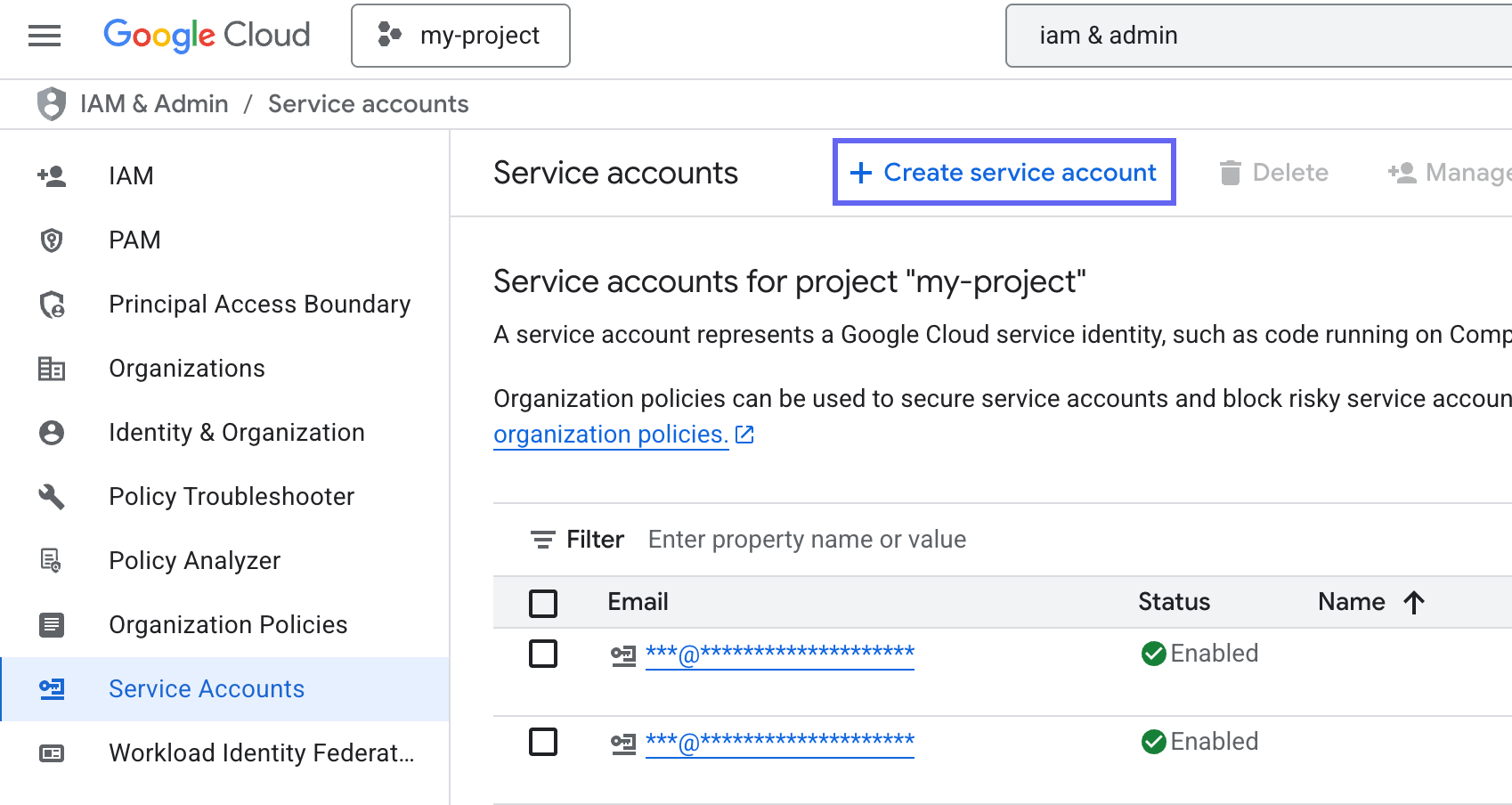
- Enter a name for your service account (e.g., “hunch-integration”)
- Click CREATE AND CONTINUE

- Click the Select a role dropdown
- In the search box, type “BigQuery Data Viewer” > Select BigQuery Data Viewer
- Click ADD ANOTHER ROLE
- Click the Select a role dropdown again
- In the search box, type “BigQuery Job User” > Select BigQuery Job User
- Click CONTINUE and then DONE
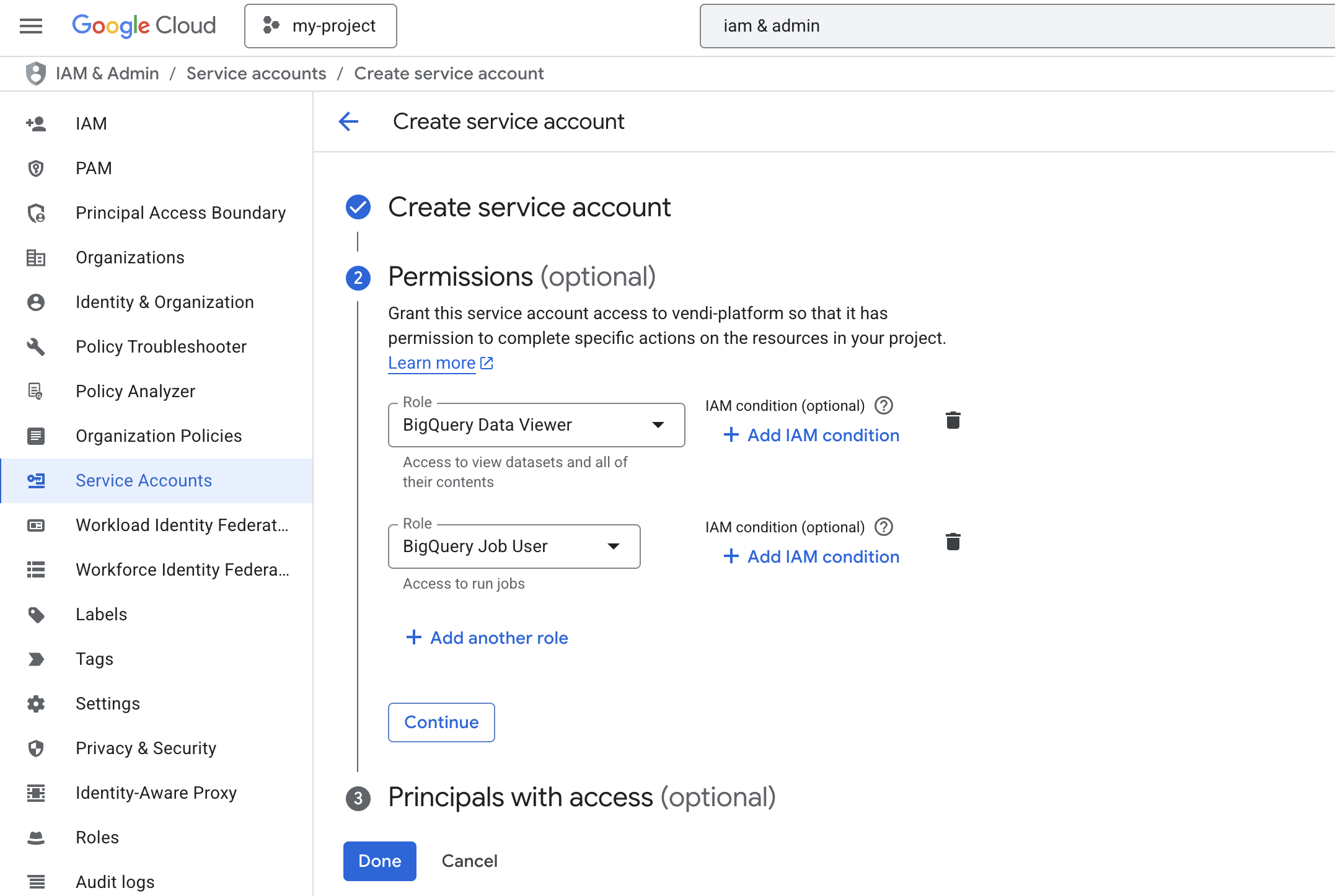
-
Generate and download the service account key:
- Find your new service account in the list
- Click the three dots menu (⋮) > Manage keys
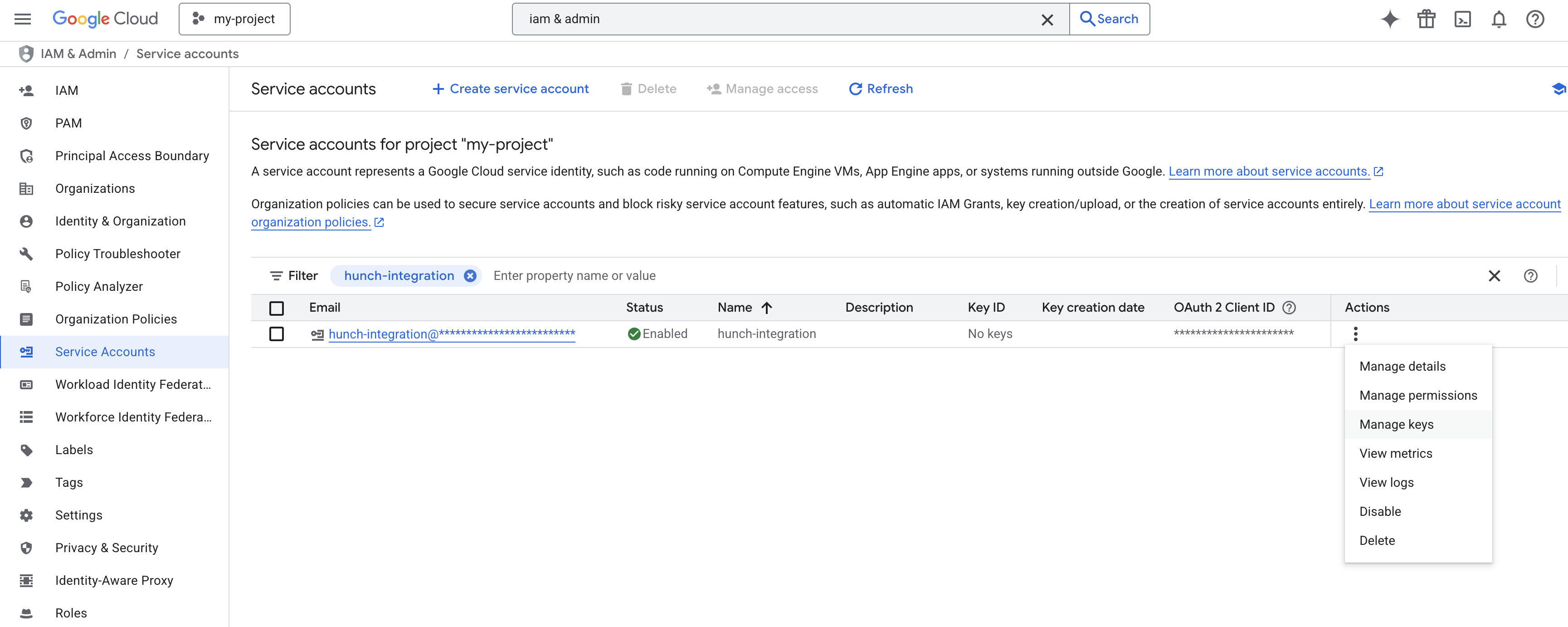
- Click ADD KEY > Create new key
- Choose JSON format
- Click CREATE to download the key file
- Keep this file secure - you’ll need it for the next steps
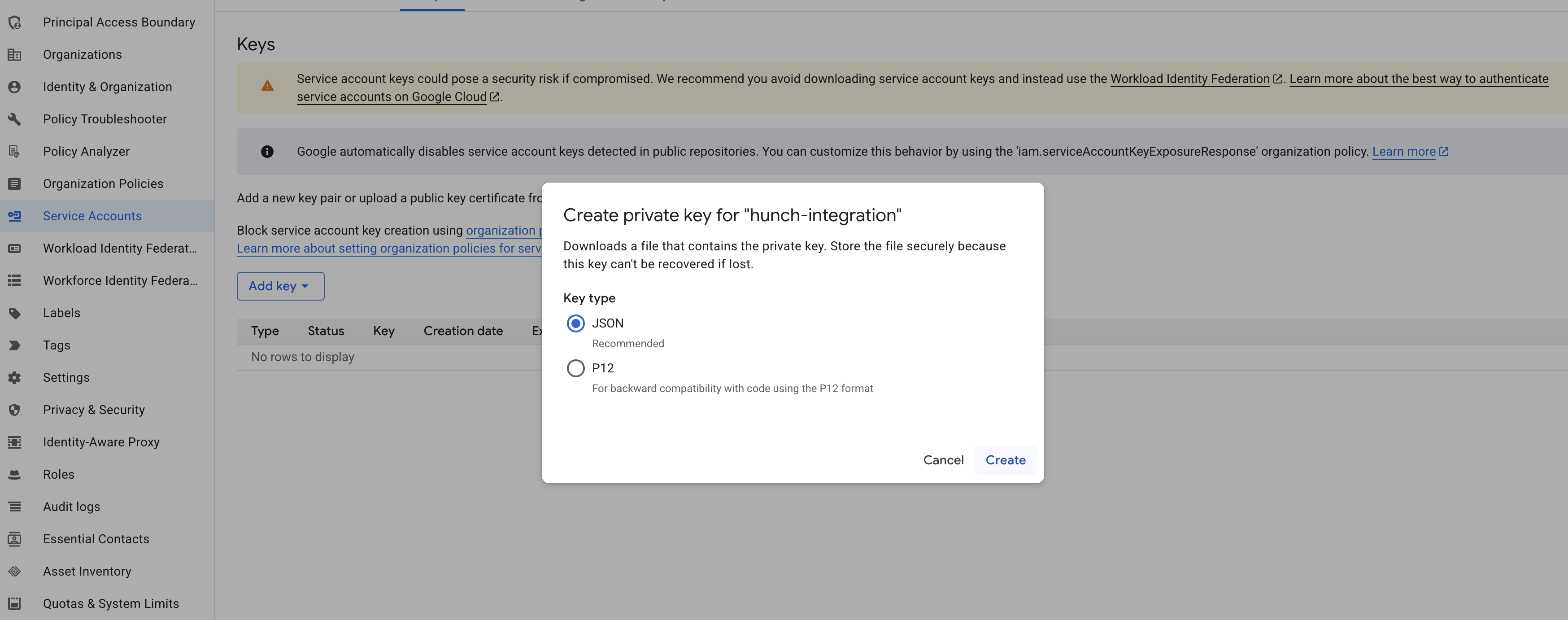
2️⃣ Connect BigQuery to Hunch
- Log into Hunch.dev
- Click on your organization name > Connect Data
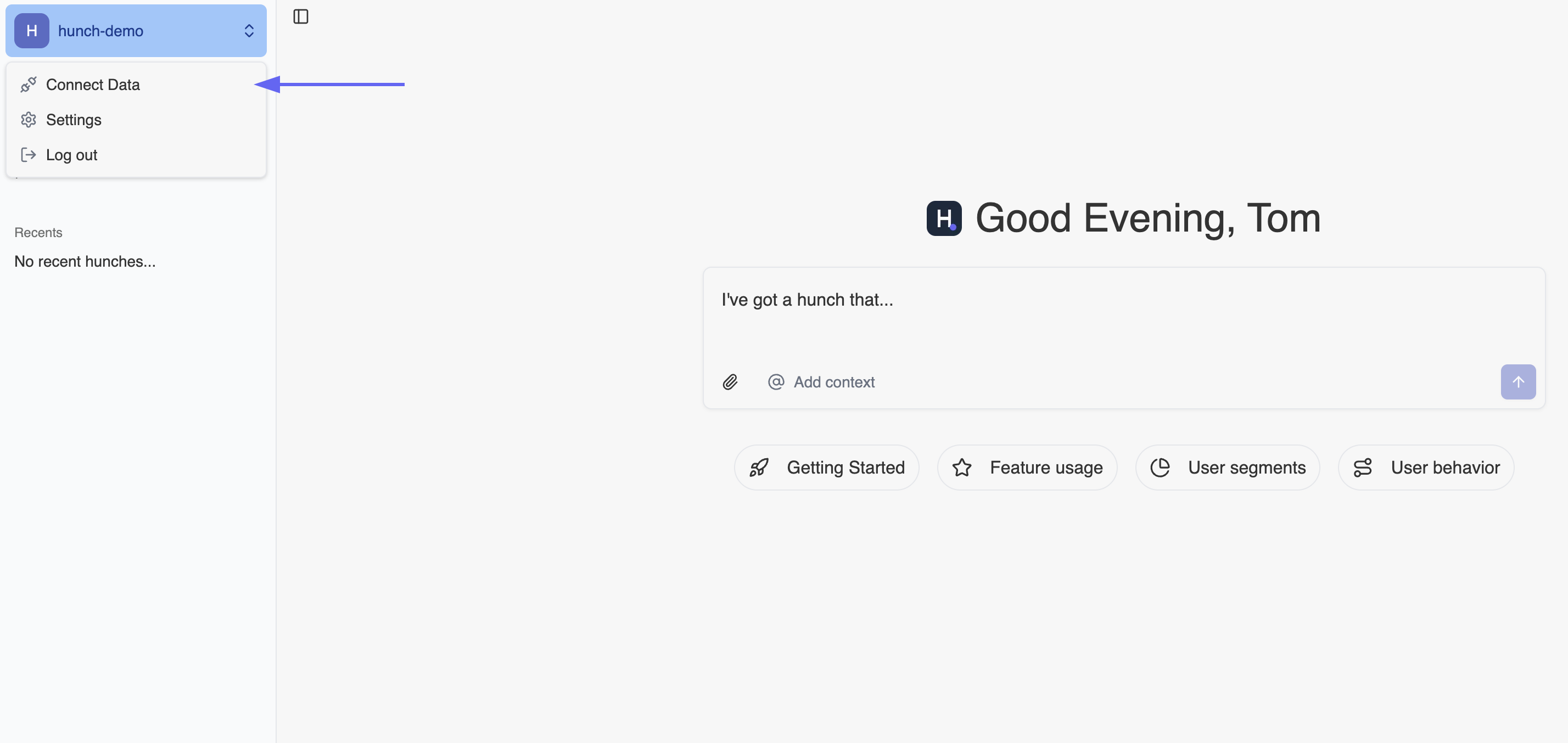
- Click Configure on the BigQuery row
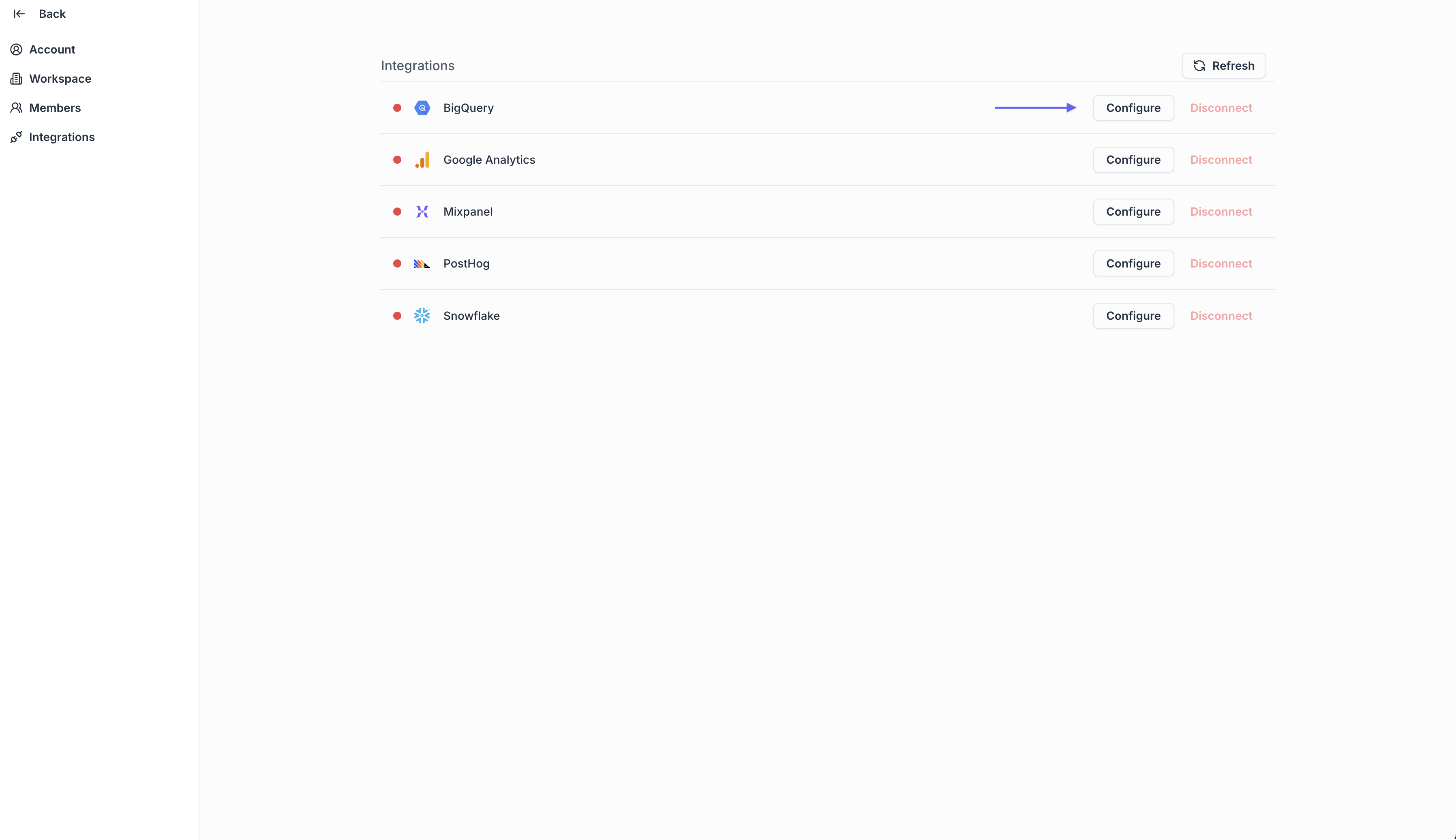
- Open the Service Account key file from step 1.4, copy its content and paste it under the BigQuery Service Account JSON key field
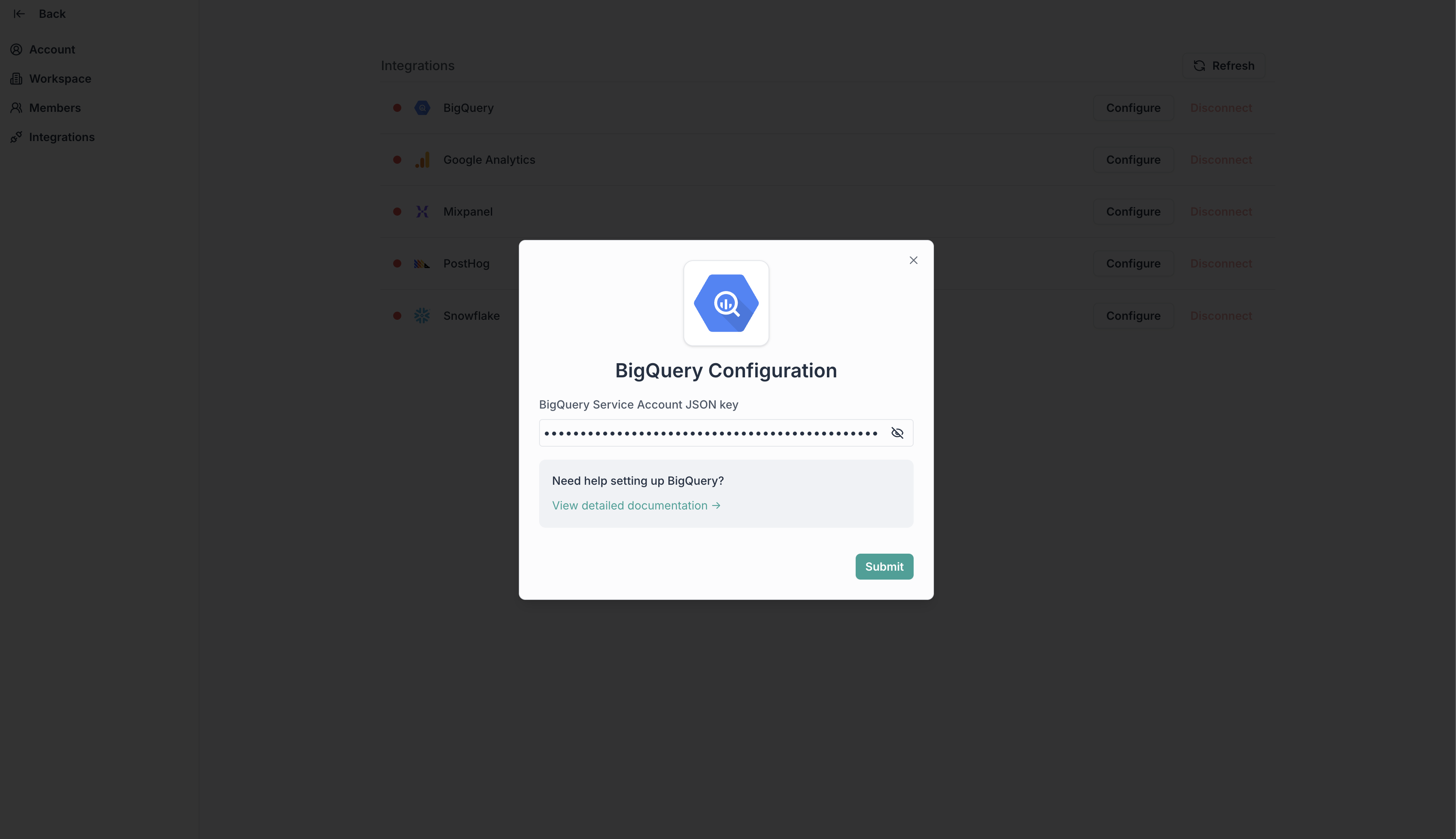
- Click Submit
🎉 Done! You’re now connected
Need help? Ping us at support@hunch.dev🔒 Security Note
Hunch uses Google Service Account keys for secure access to your BigQuery data. Your credentials are encrypted and stored securely, and we only request the minimum permissions needed to access your BigQuery data (BigQuery Data Viewer and BigQuery Job User roles).

