✅ What You’ll Need
- Google Account with access to Google Analytics
- Google Analytics Property ID
- Google Cloud Platform Service Account
1️⃣ Prepare Your Google Account
- Make sure you have a Google account with access to Google Analytics
- Ensure you have the necessary permissions to access Google Analytics data
-
Find your Google Analytics Property ID:
- Open Google Analytics in your browser
- In the left sidebar, click on ⚙️ Admin
- Under the Property column, select Property details
- Your Property ID will be displayed in the top right corner of the page
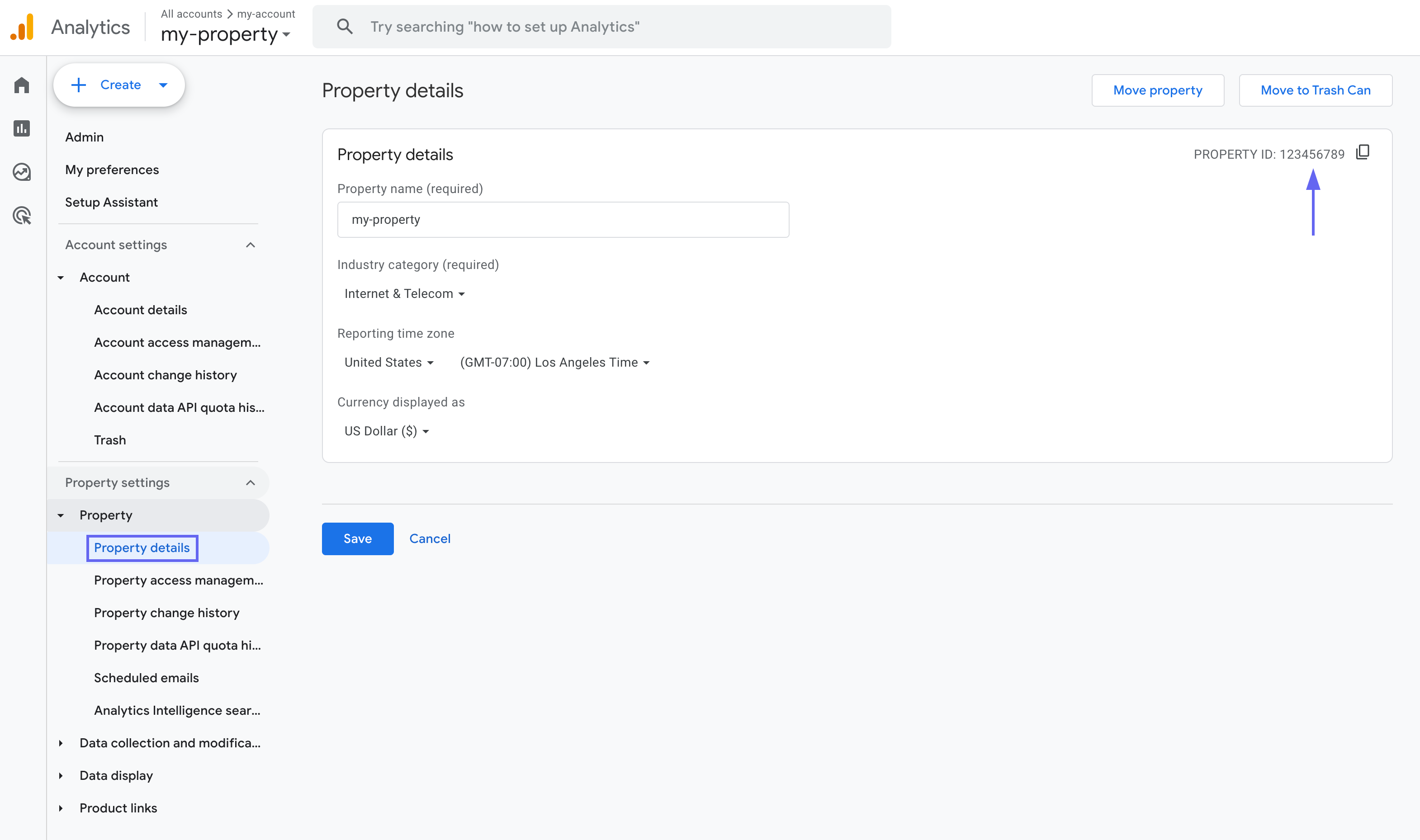
-
Create a Google Service Account:
- Go to Google Cloud Platform Console > IAM & Admin > Service Accounts
-
Click + CREATE SERVICE ACCOUNT
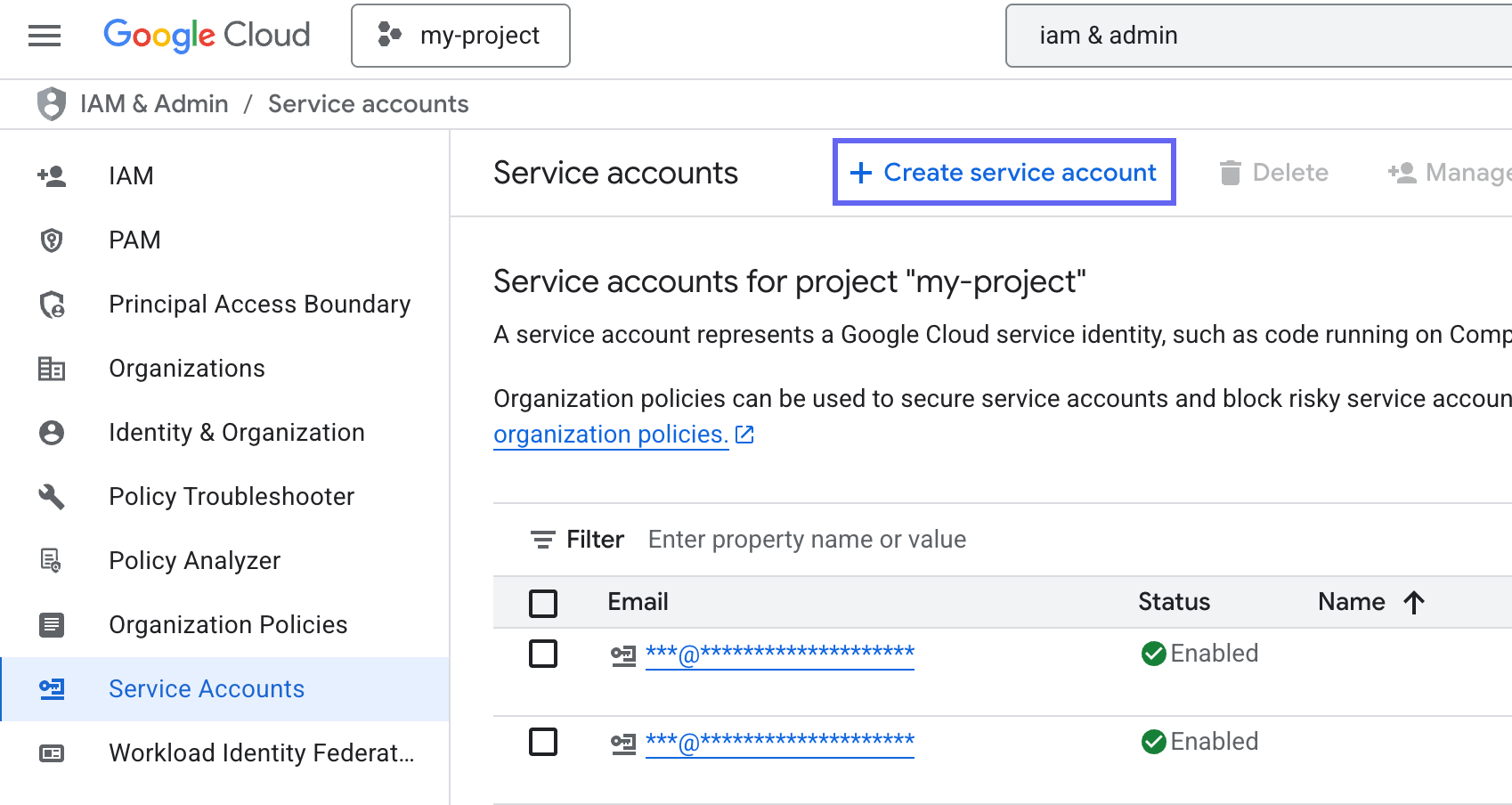
- Enter a name for your service account (e.g., “hunch-integration”)
-
Click CREATE AND CONTINUE

- Click CONTINUE and then DONE
-
Generate and download the service account key:
- Find your new service account in the list
-
Click the three dots menu (⋮) > Manage keys
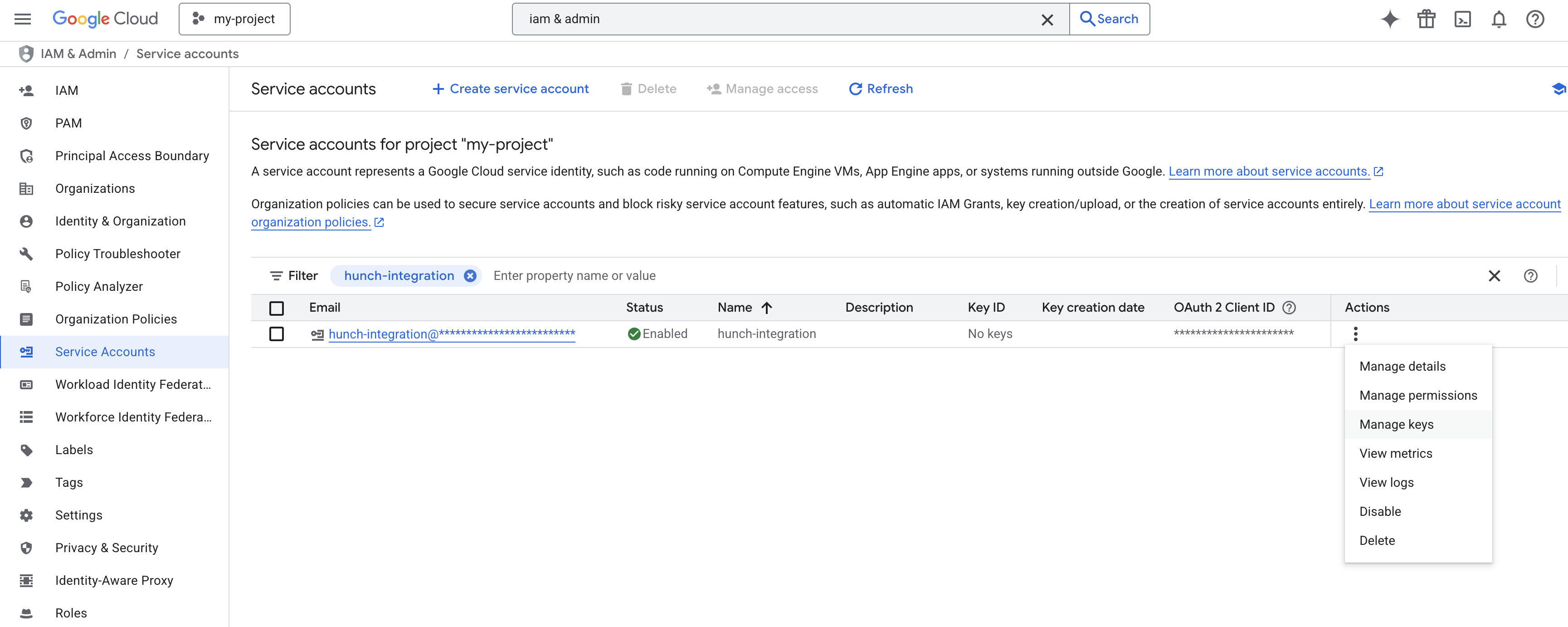
- Click ADD KEY > Create new key
- Choose JSON format
- Click CREATE to download the key file
-
Keep this file secure - you’ll need it for the next steps
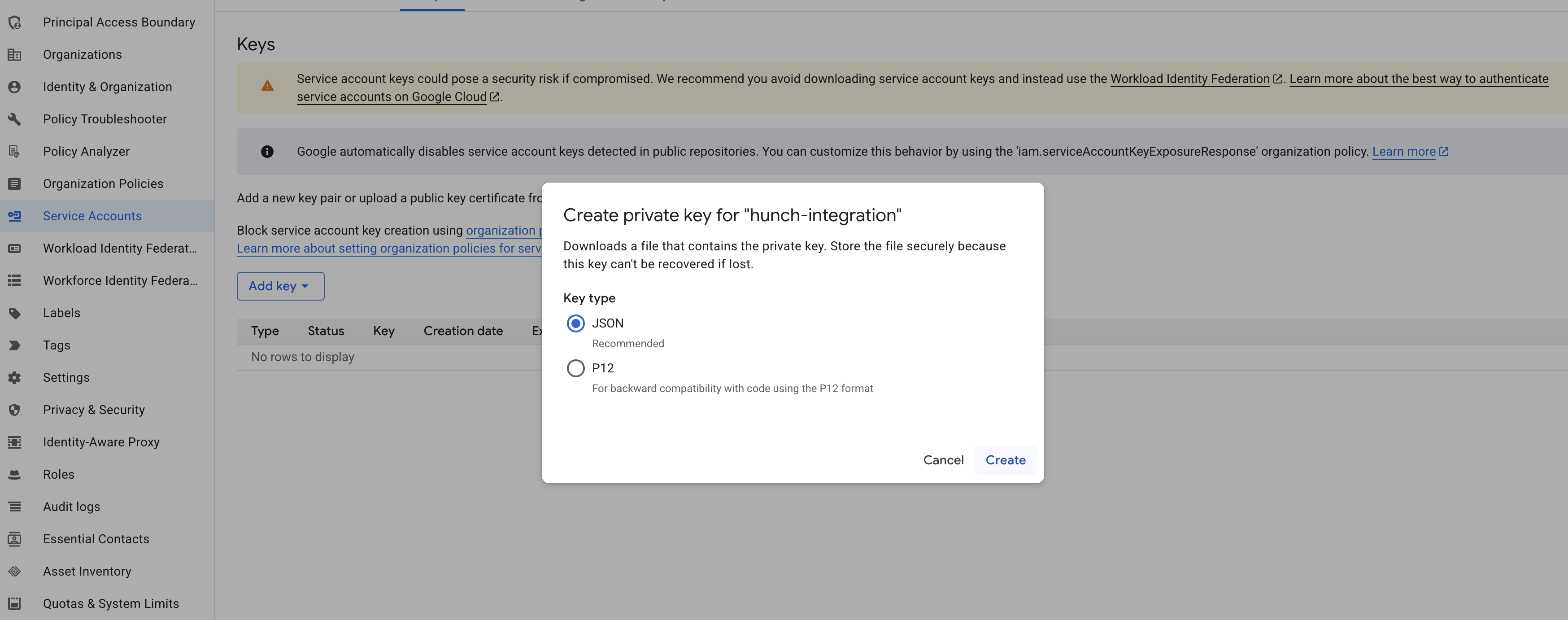
-
Provide Google Analytics with permissions to your Service Account:
- Open Google Analytics in your browser
- In the left sidebar, click on ⚙️ Admin
-
Under the Property column, click Property Access Management
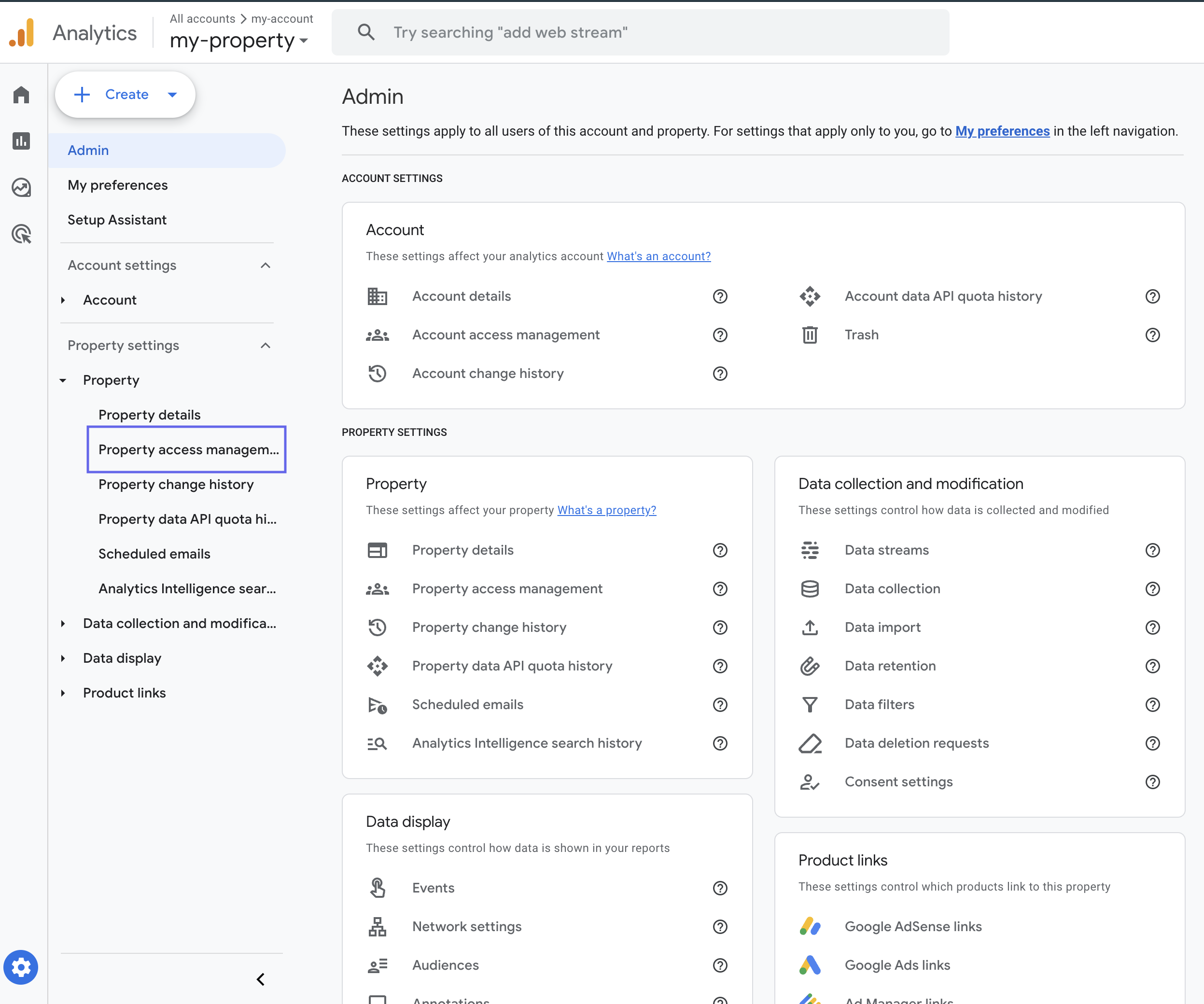
-
Click on the ➕ button > Click on Add users
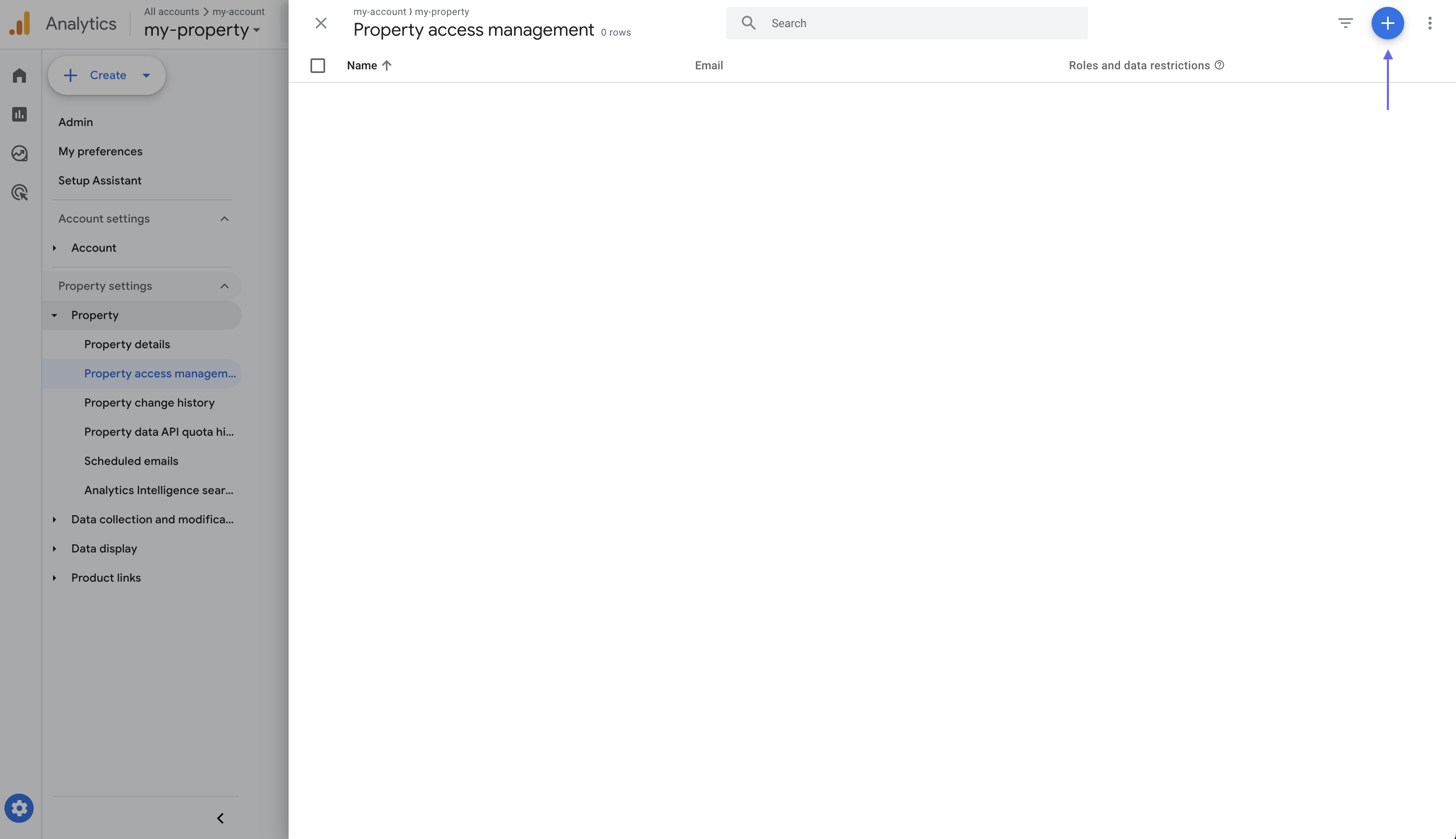
-
Enter your Service Account email (it ends with
.iam.gserviceaccount.com) - Uncheck Notify new users by email
- Select the Viewer role
-
Click Add
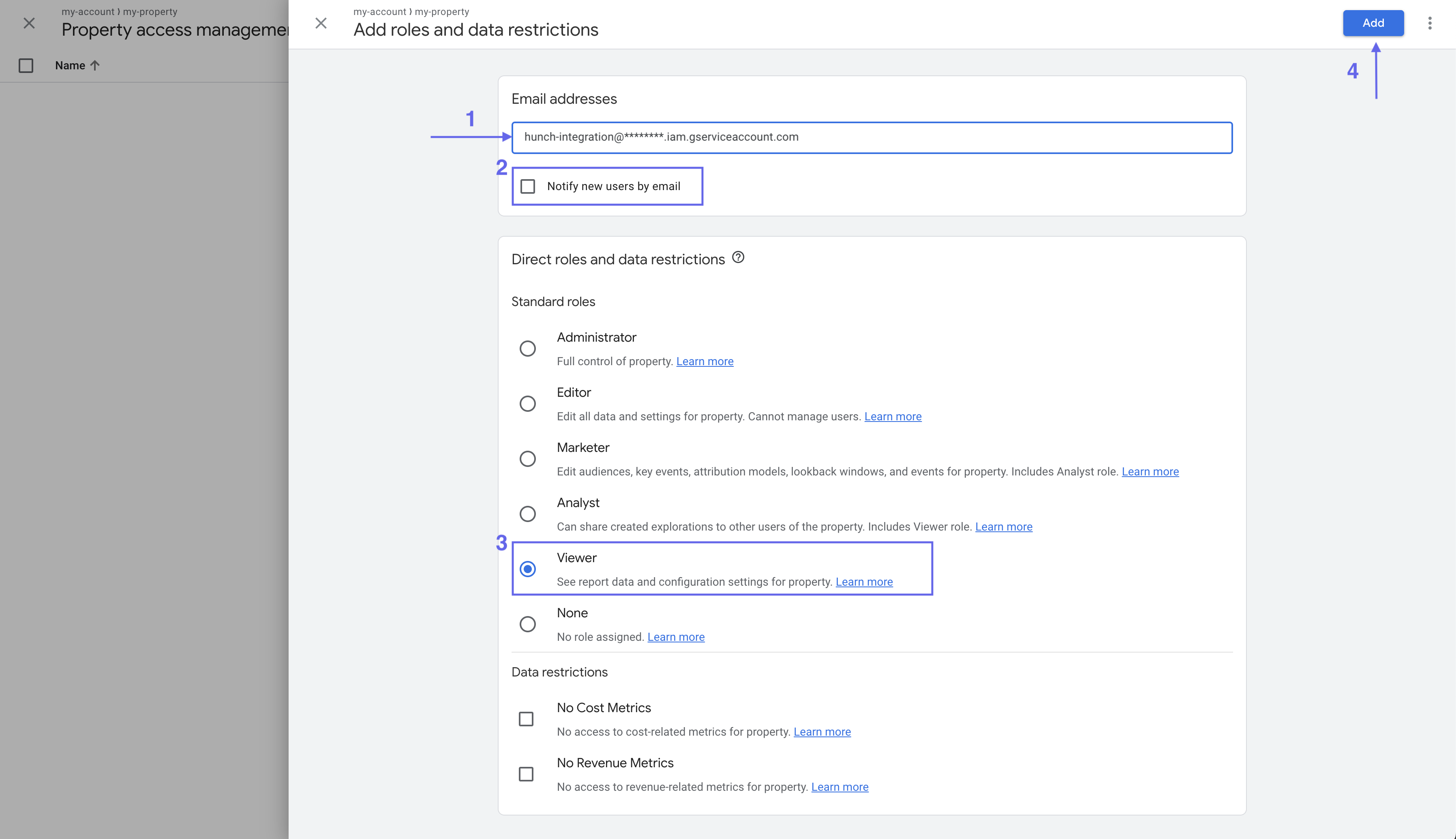
-
Enable the Google Analytics Data API:
- Go back to the Google Cloud Console
- Search for “Google Analytics Data API” in the search bar
- Click on the Google Analytics Data API result
-
Click Enable
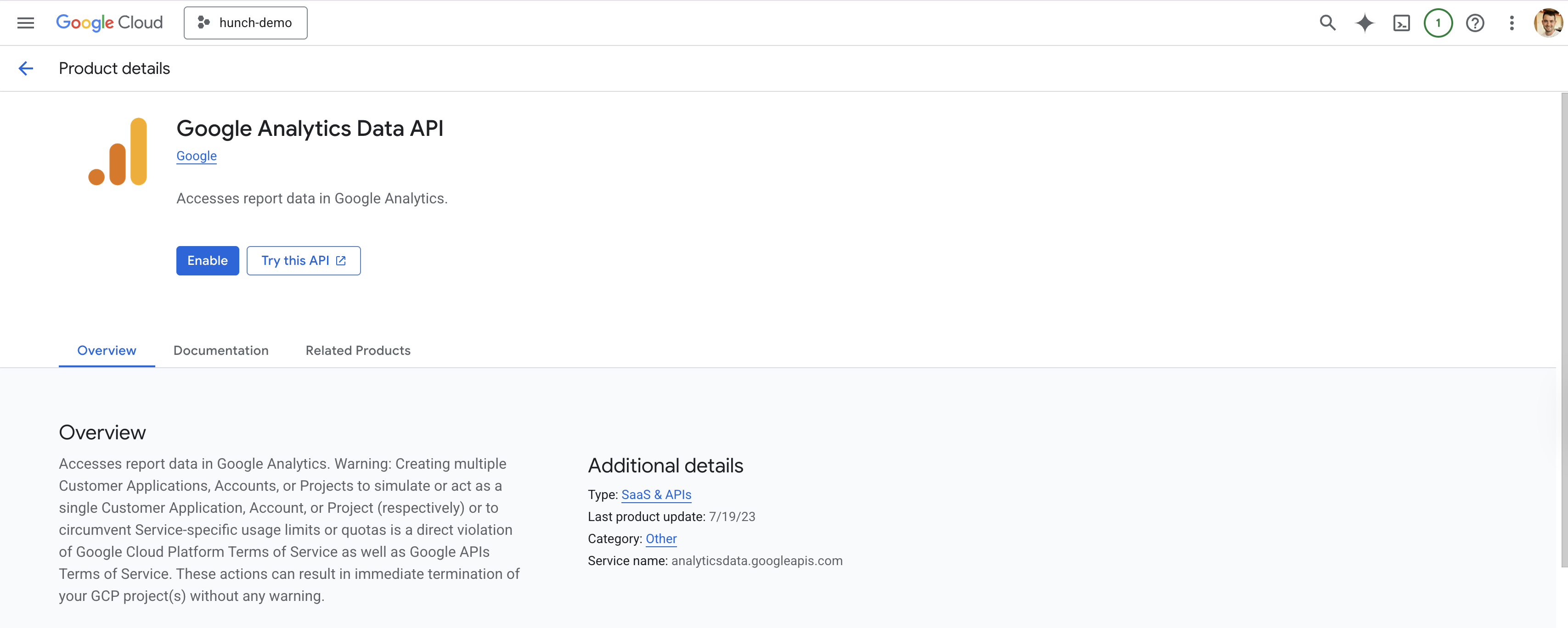
2️⃣ Connect Google Analytics to Hunch
- Log into Hunch.dev
- Click on your organization name > Connect Data
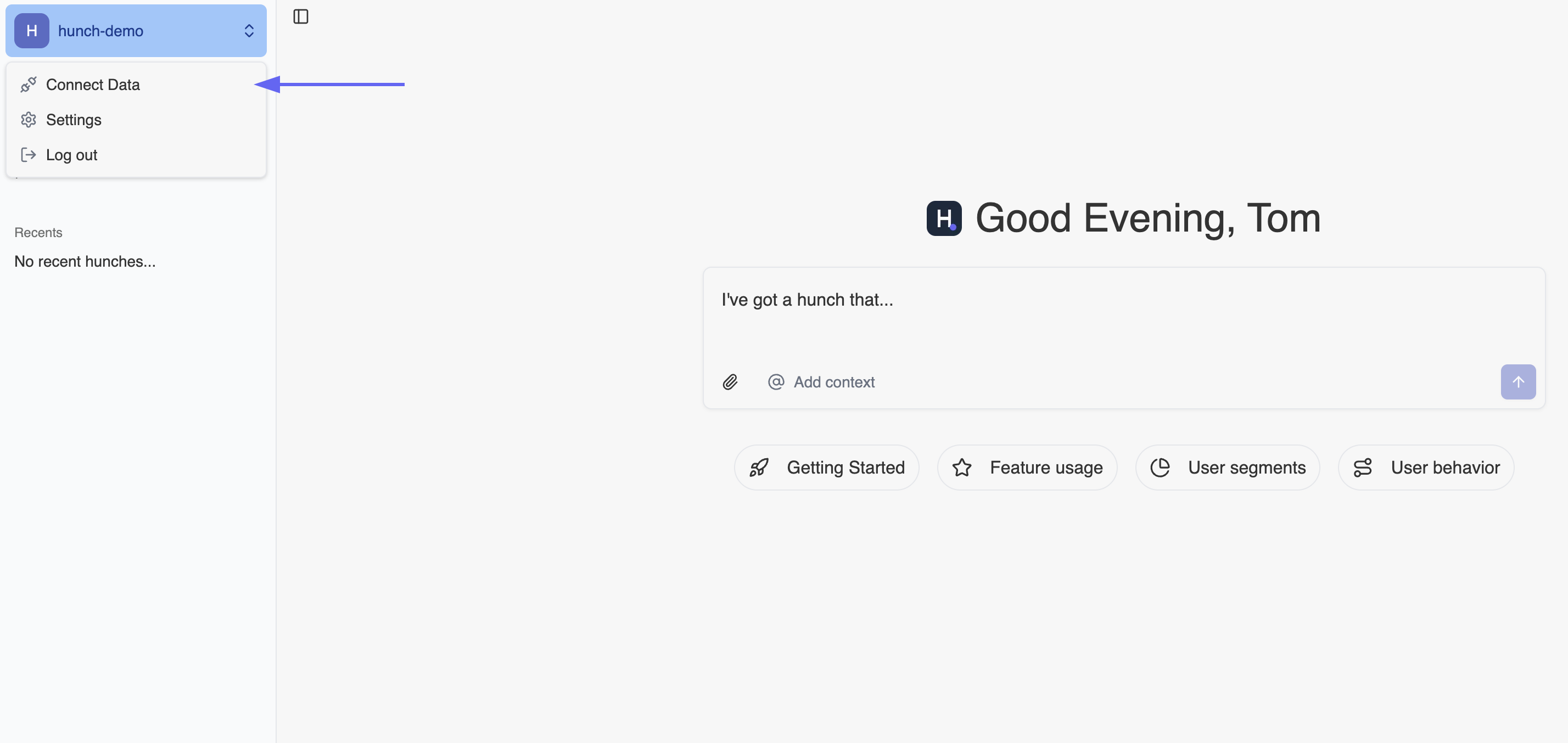
- Click Configure on the Google Analytics row
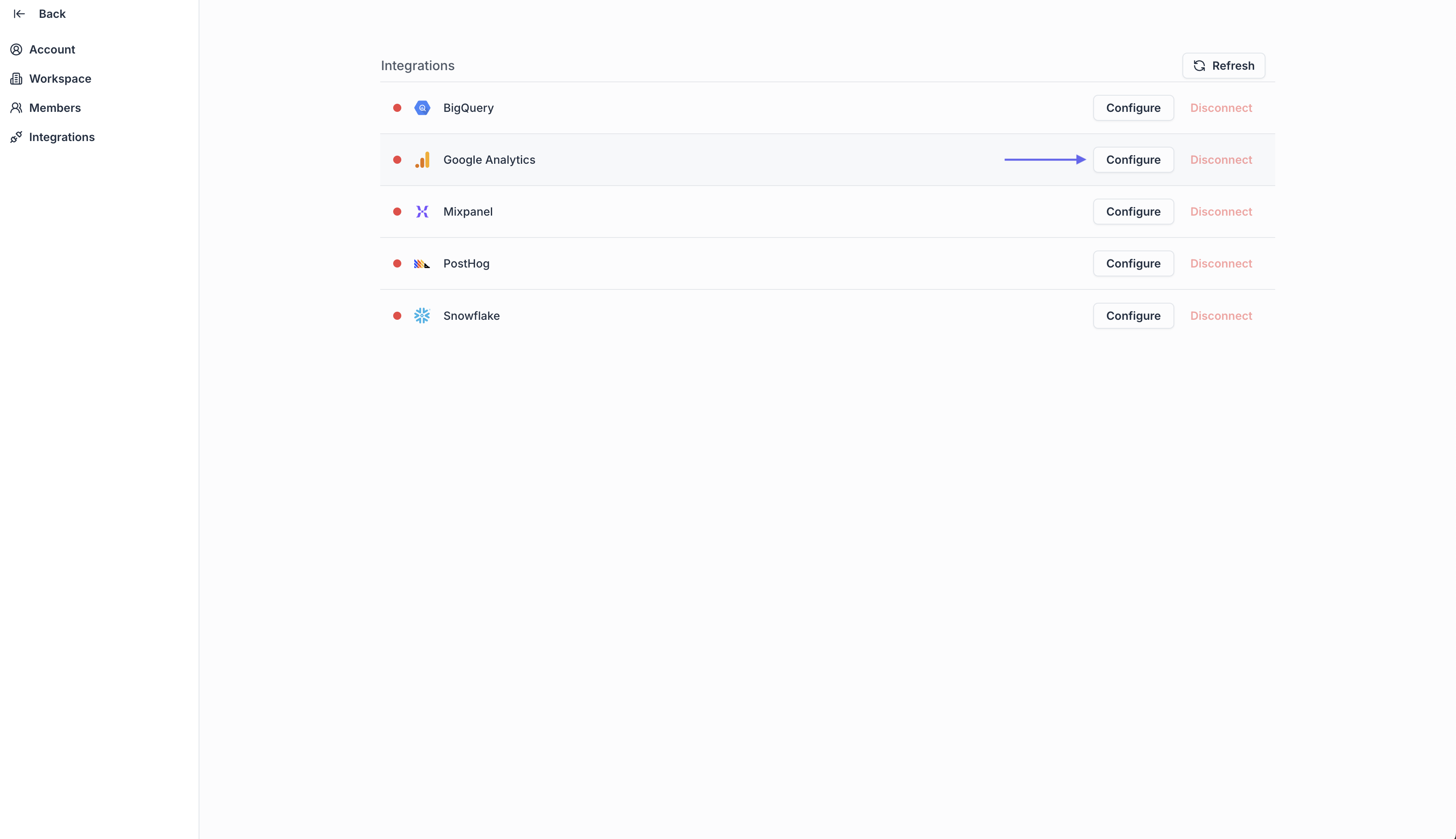
- Open the Service Account key file from step 1.5, copy its content and paste it under the Google Analytics Service Account JSON key field
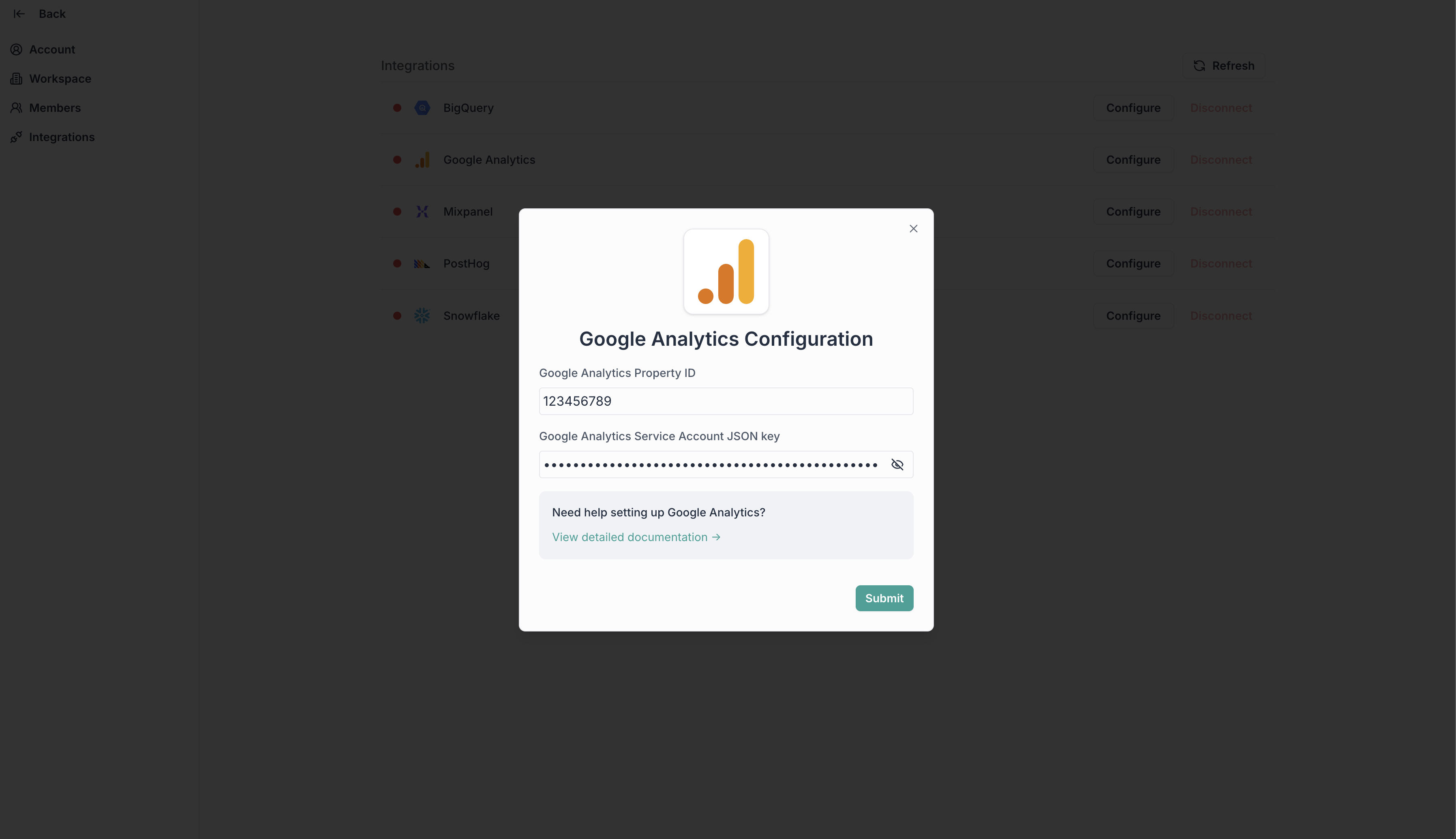
- Click Submit
🎉 Done! You’re now connected
Need help? Ping us at support@hunch.dev🔒 Security Note
Hunch uses Google Service Account keys for secure access to your Google Analytics data. Your credentials are encrypted and stored securely.

