✅ What You’ll Need
- PostHog Account
- PostHog Project ID
- PostHog Project Region
- PostHog API Key
1️⃣ Find Your Project ID and Region
- Log into your PostHog account
- In PostHog, click on ⚙️ Settings > scroll down until you see Project ID
- Copy the Project ID, and the Project region
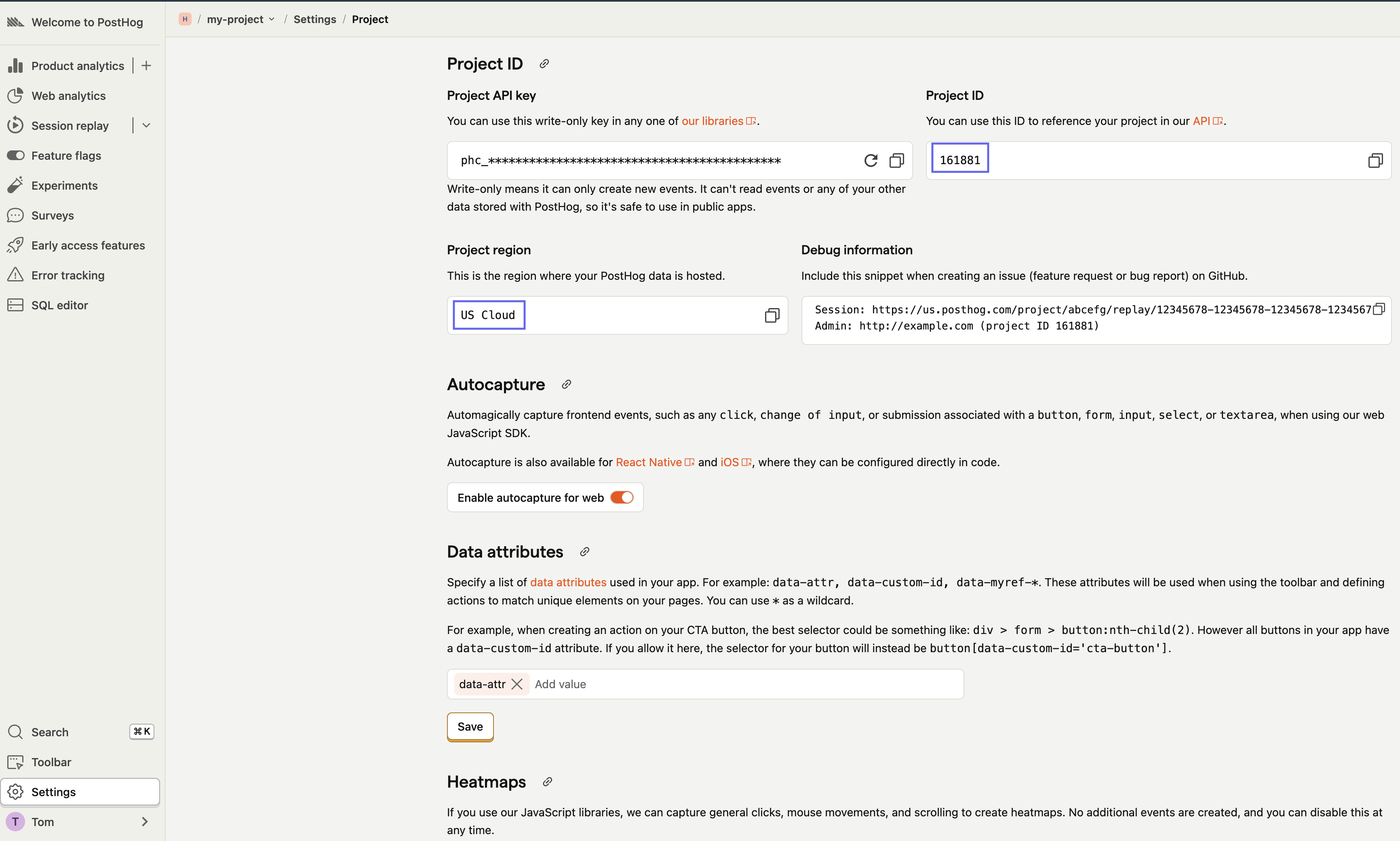
2️⃣ Create an API key in PostHog
- In PostHog, click on ⚙️ Settings > In the settings pane, click on Personal API keys
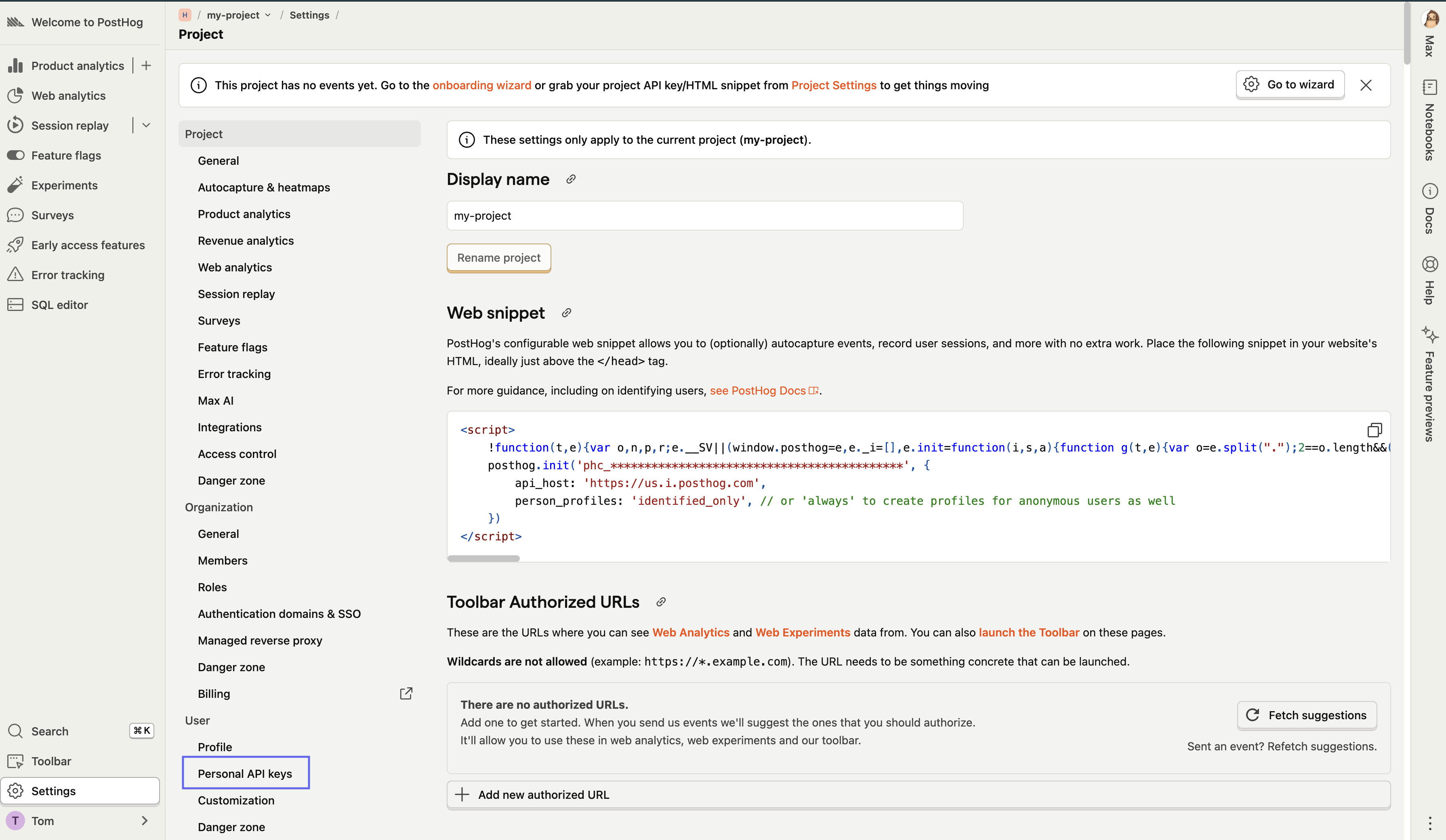
- Click Create new API key
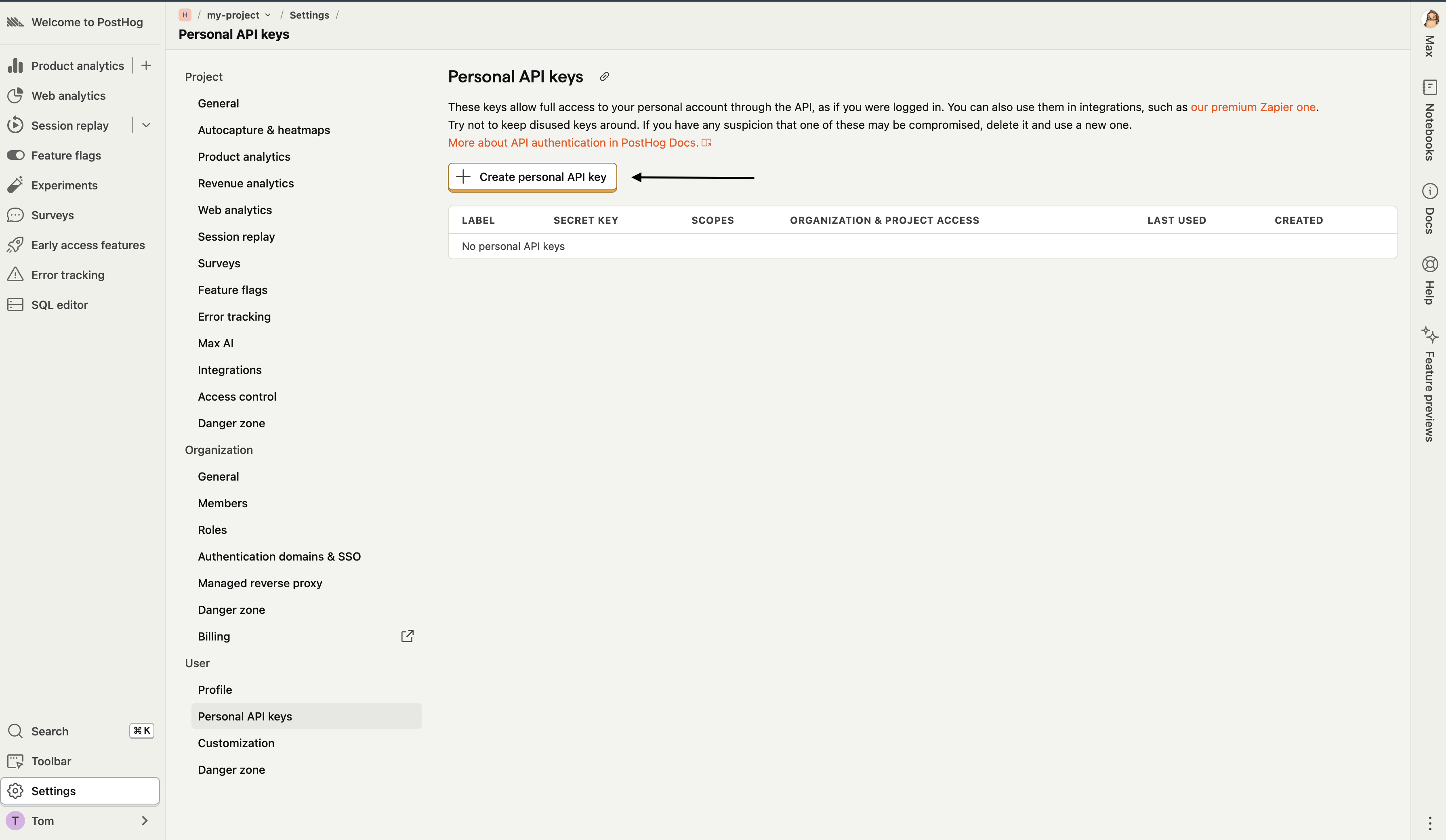
- Give your API key a descriptive name (e.g., “hunch-integration”)
- For Organization & project access, click on Projects > In the select box, choose the desired project you want Hunch to analyze
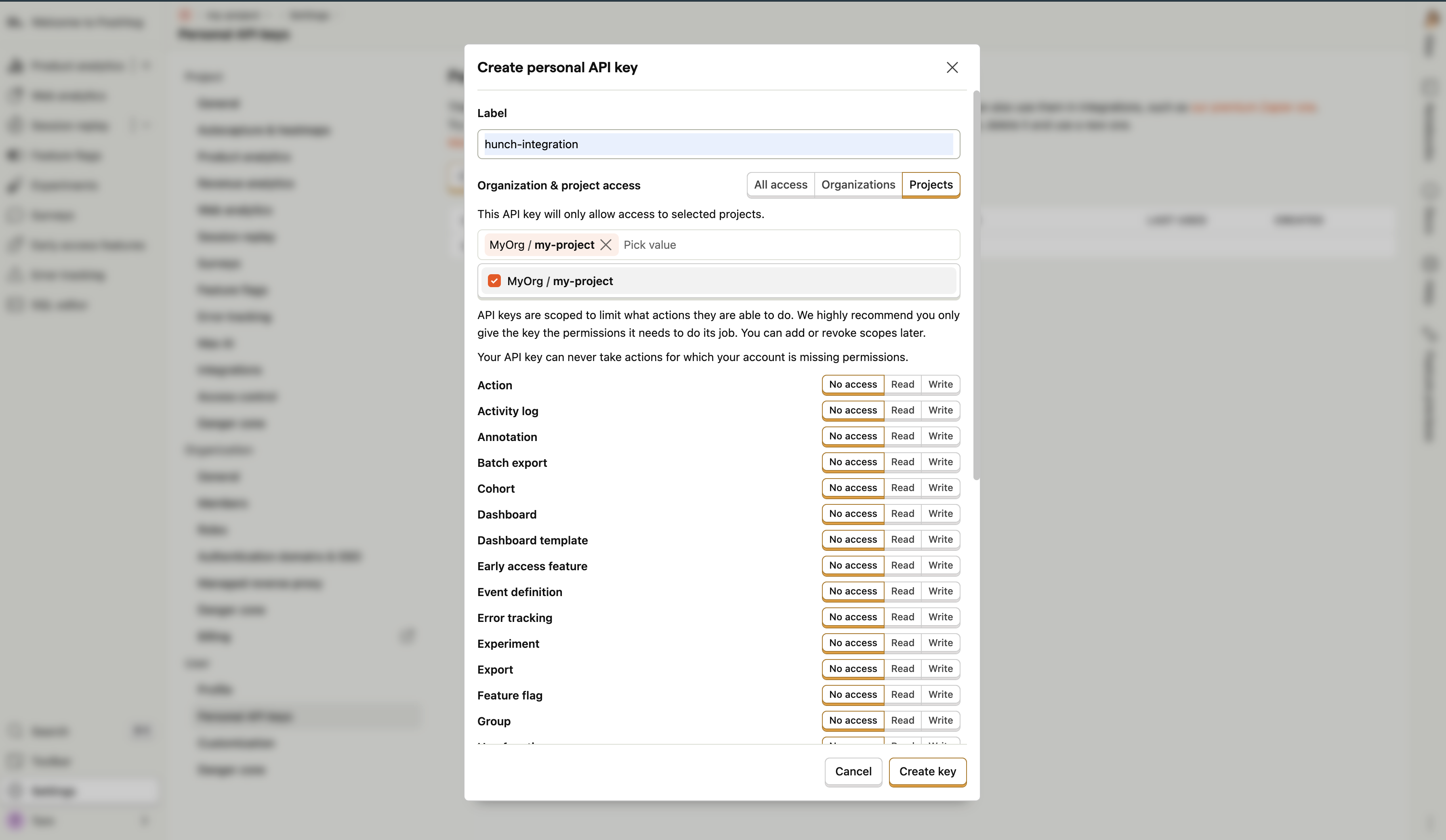
- From the available permissions, enable Read permissions to:
- Query
- Property definition
-
Event definition
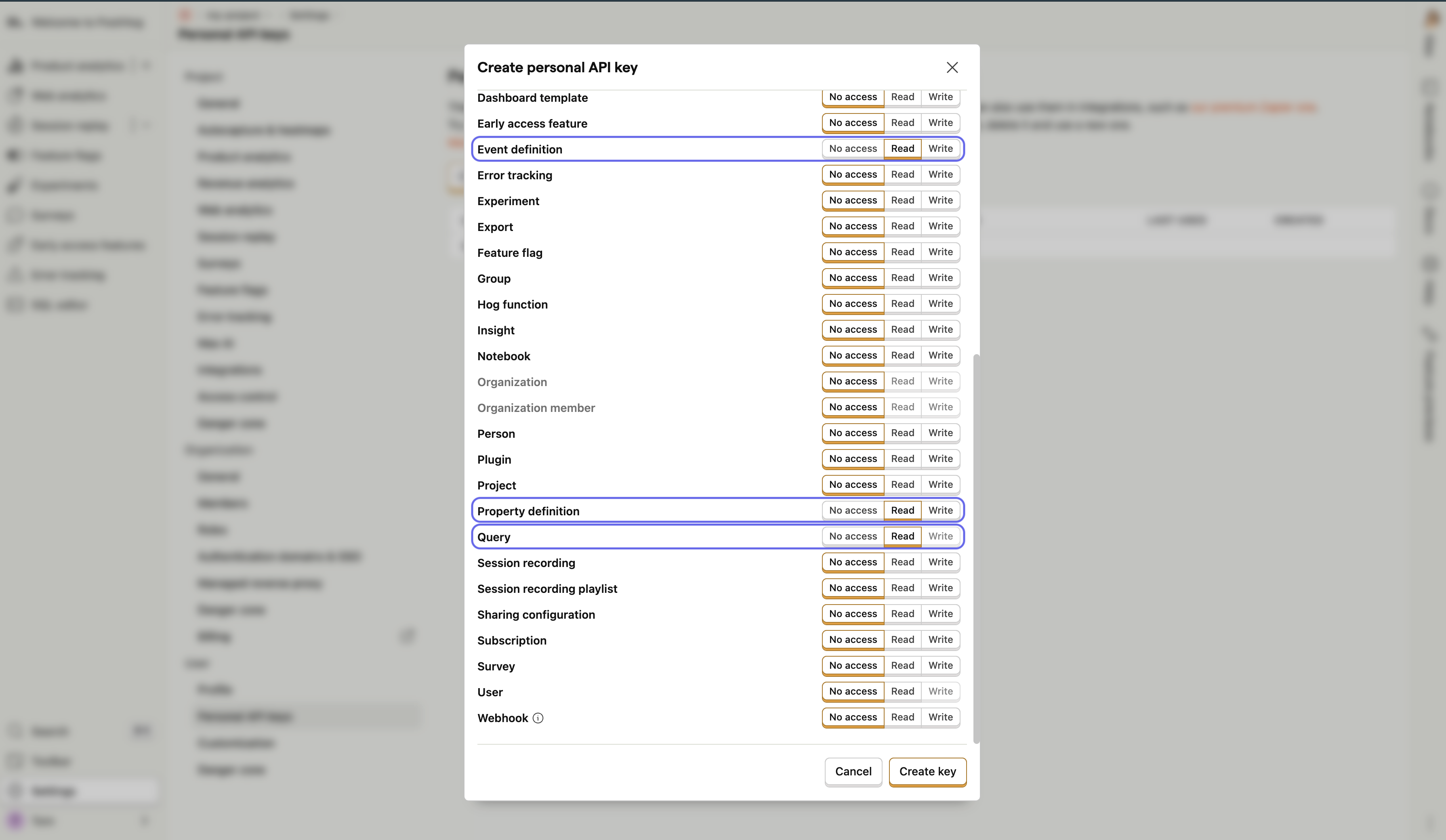
- Click on Create key > Copy the generated API key and store it securely - you won’t be able to see it again!
3️⃣ Connect PostHog to Hunch
- Log into Hunch.dev
- Click on your organization name > Connect Data
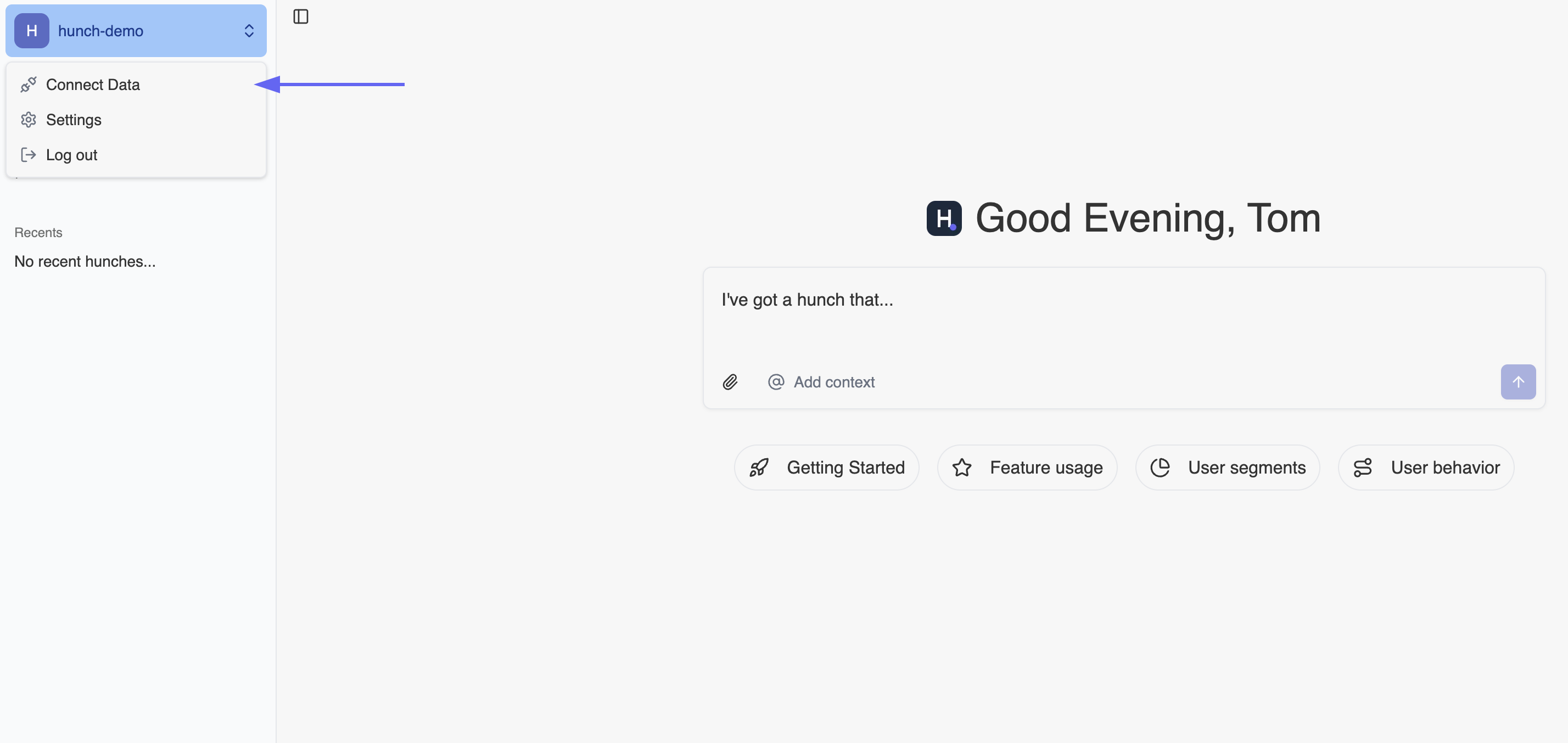
- Click Configure on the PostHog row
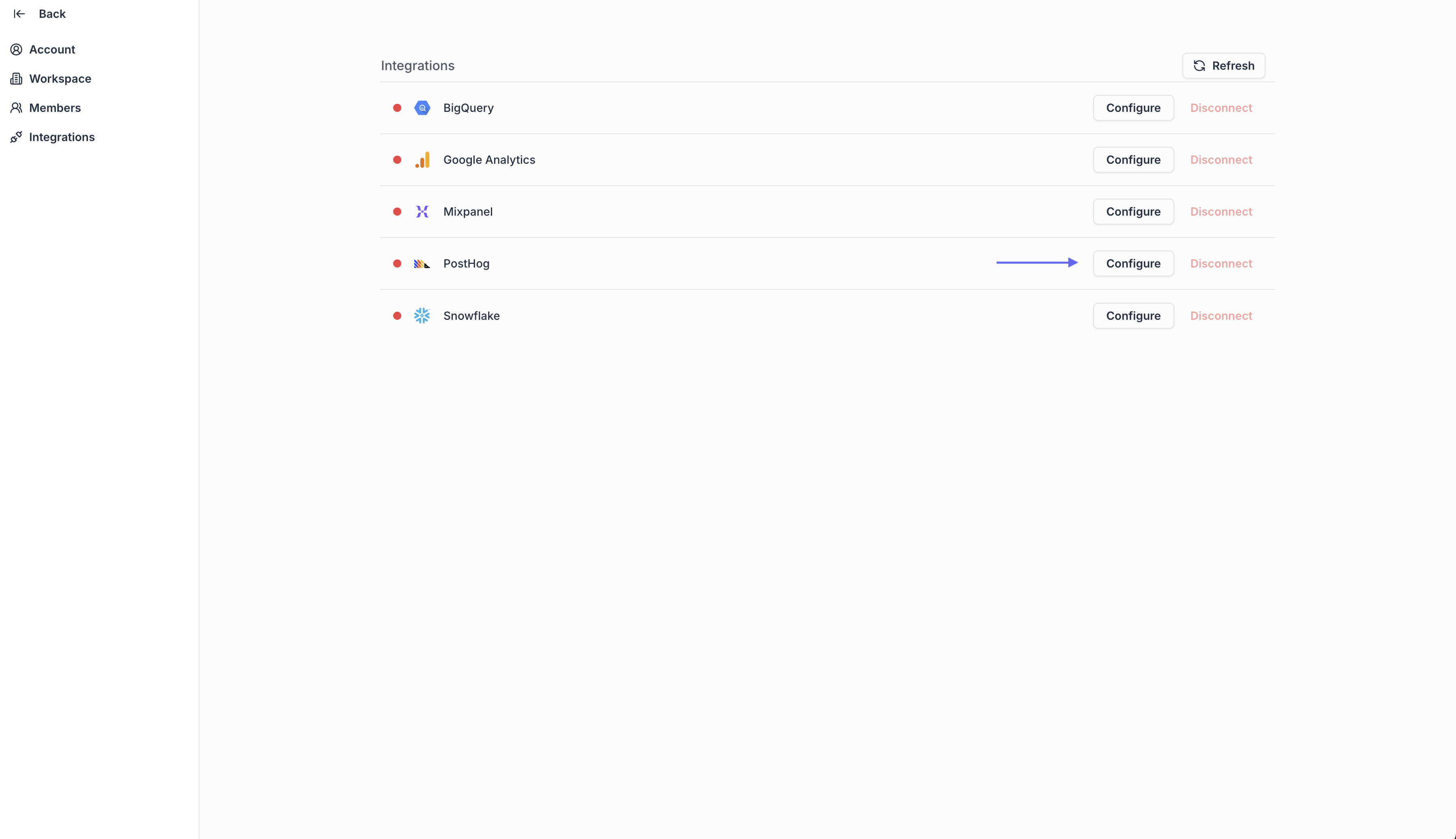
- Fill the form with:
- Project ID
- Project Region
- API Key
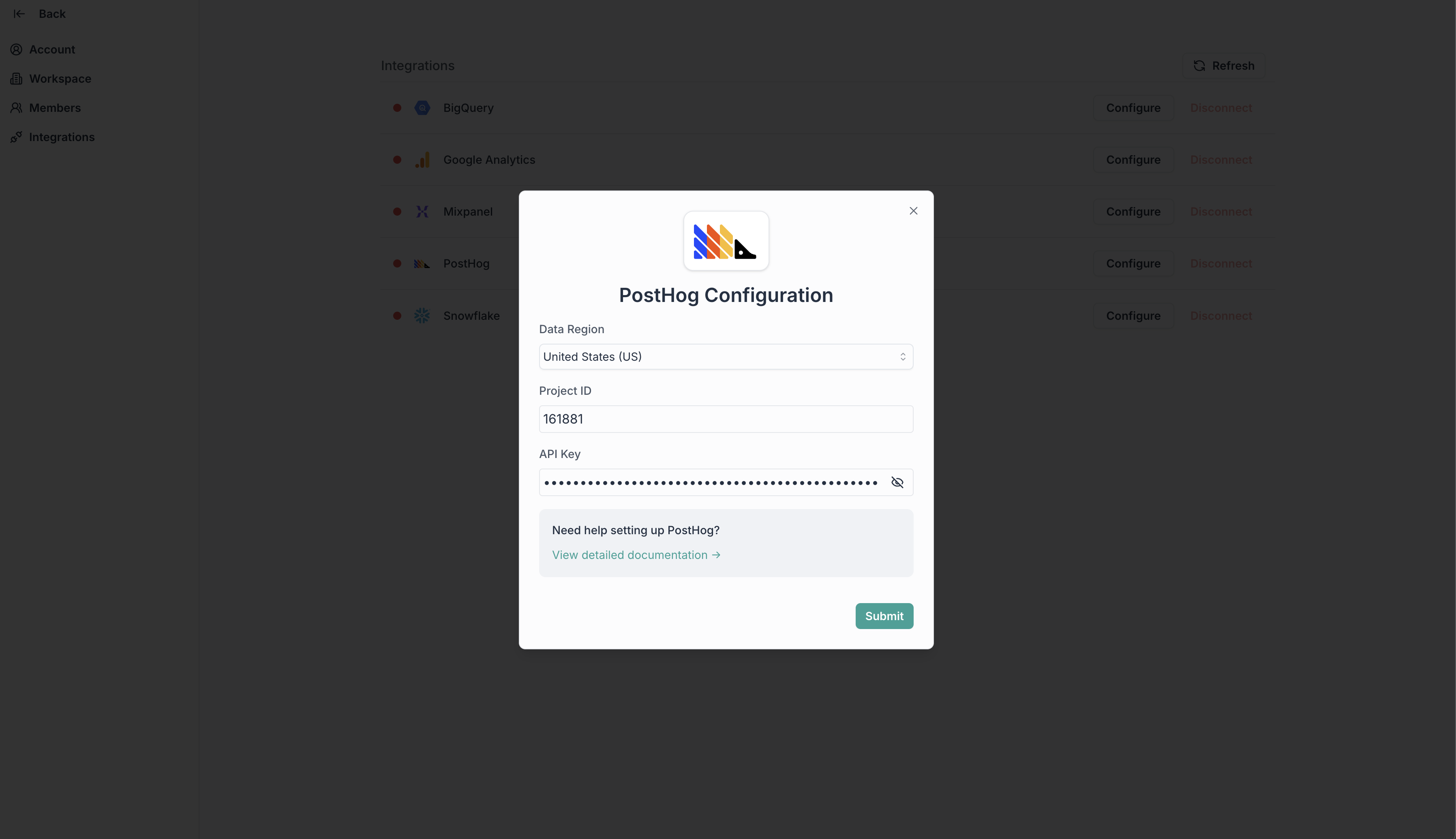
- Click Submit
🎉 Done! You’re now connected
Need help? Ping us at support@hunch.dev🔒 Security Note
Hunch uses API keys to securely access your PostHog data. We recommend using a read-only API key for maximum security. Your API key is encrypted and stored securely in our system.

